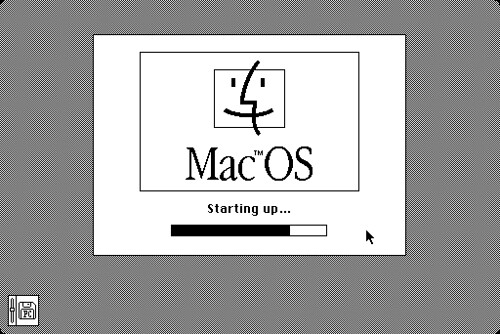
This trick is going to show you how you can modify your start up items. When you Mac boots it will first run the Start Up Items folder, then produce the login screen, finally it would log in and run any login items. There is a slight difference in the two folders (Start Up and Login), as a result you can have different effects.
To find your Start Up Items folder, go to Macintosh HD > Library > StartupItems depending on what you have installed there can be any where between zero entries and a whole leap of folders. Here you can dissect what is going on. If you have an application that misbehaves on bootup, it can be a good bet to move it out of the folder. Anything in this folder will run just after boot, so if you have boot problems, the offending code will probably be in this folder.
I haven’t tested this trick, however, if you want applications to run at boot, place them in a folder within the Startup Items, restart you computer and see of the application runs. This can be useful for running your Mac in kiosk mode or making an application run before you have to log in (such as monitoring apps). Have a play around and see what happens. If anything breaks move it out of the folder and try again.
I have a had a look around for various different resources on the StartupItems folder. At the moment it seems to be trial and error if anything works.


 Posted in:
Posted in: 

