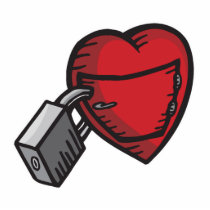Customize and supercharge your Web browsing experience with these awesome Firefox Add-ons!
Customize and supercharge your Web browsing experience with these awesome Firefox Add-ons!In this post i'll show you some Firefox addons that are useful to anyone who uses the Web. These extensions make surfing the net, reading email, bookmarking links, and talking to friends easier.
Here is the list of my Top Mozilla Firefox Addons for All Internet Users :Music Addons1.
FoxyTunes - If you listen to music while you surf, you might find FoxyTunes useful. It embeds audio player controls (play, pause, etc) into Firefox. It can be in the status bar or a toolbar. Supported media players include iTunes, Pandora, Windows Media, Winamp, and lots more.
2.
TwittyTunes - Quickly post what you’re listening to (or watching) on Twitter. (Also see
TwitterFox for more general purpose Twitter updates.)
Webmail Addons3.
Better Gmail 2 - This addon is a compilation of a bunch of
Greasemonkey (required) scripts that enhance Gmail. For the full list of features and screenshots, visit the
Better Gmail homepage at Lifehacker.
4.
Gmail Manager lets you manage multiple Gmail accounts at the same time. You’re logged into multiple accounts, and get updates via the a new dropdown added to your navigation bar.
5.
Yahoo Mail Notifier - If you just want to know when you get new Yahoo mail without all the other features of the
Yahoo Toolbar, this addon is for you. It places a small icon in the status bar with the number of new unread messages in your inbox.
Surf the Web6.
Fire Gestures -
With this extension, you can use your mouse for much more than clicking. For example, by holding down the right mouse button and moving the mouse to the left a bit, Firefox will go to the previous page as if you had clicked the Back button.
7.
GooglePreview Adds a thumbnail preview next to the
Google search results page. Being a visually oriented person who spends a lot of time at Google, this addon is one of my favorites. I like seeing what the linked website looks like before I click through.
Social Networking8.
LinkedIn Companion - Integrates with your webmail (eg., Gmail, Yahoo) and adds a button you can click next to contacts with
LinkedIn profiles. Adds a dropdown menu of things you can do with LinkedIn — search jobs, search profiles, add a connection, etc. Useful for people who use LinkedIn extensively for business networking.
9.
Facebook Toolbar - Always be on Facebook, literally, by embedding it into your Firefox! This toolbar lets you search Facebook, pop open a sidebar and quickly connect with friends, and get notifications while you surf. With the toolbar, you don’t have to periodically check back in at the Facebook website because you’ll always be connectecd.
Bookmarking10.
Del.icio.us - Del.icio.us is the original
social bookmarking service. It lets you bookmark links and organize them by tags. Because it’s a Web based service, all your bookmarks sync up on all your computers. The del.icio.us addon provides buttons to quickly bookmark and tag a webpage, and displays the last few links you’ve bookmarked.
11.
Foxmarks - Foxmarks synchronizes your Firefox bookmarks across all the computers you use. Bookmarks are synced via a central location at my.foxmarks.com.
12.
Fast Dial creates a page with thumbnail links to your top 15 bookmarks. Links are assigned to numbers, so you can also use the keyboard shortcut ALT- to quickly jump to one of your fast dial websites.
Block Online Advertising13.
Adblock Plus block banner ads from being displayed. The killer feature of this addon is the subscription list. When you install Adblock Plus, you are asked if you want to subscribe to a list of ad servers to be blocked. Choose Yes. The list is maintained by someone else, so by doing nothing other than installing this extension, you’ve eliminated 90% of Web advertising that you used to see.
Other Great Mozilla Firefox Add-ons14.
Adblock Plus15.
ChatZilla16.
Google Preview17.
Linkification18.
Flashgot19.
FlagFox20.
SwitchProxy Tool21.
ShowIP22.
Timetracker23.
IE Tab