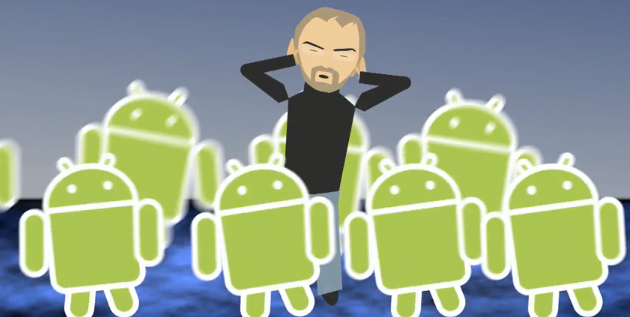If you own an Android Dev phone, at some point you'd probably want to create and try your own apps (or apps from your friends).
To ensure that you do not break your phone by installing malicious apps, Android has a couple of safety features built in. So you need to specifically instruct android to be able to install unsigned / non-market apps.
Menu > Settings > Applications > Unknown Sources
Check "Unknown Sources" to allow install of non-Market applications. While developing, you most likely also want to enable "Stay awake" in Menu > Settings > Applications > Developmentso that your screen does not go to sleep every often.
Now you can install any app (including malicious ones) the usual way either by browsing to the app using the browser or using adb install command.
To ensure that you do not break your phone by installing malicious apps, Android has a couple of safety features built in. So you need to specifically instruct android to be able to install unsigned / non-market apps.
Menu > Settings > Applications > Unknown Sources
Check "Unknown Sources" to allow install of non-Market applications. While developing, you most likely also want to enable "Stay awake" in Menu > Settings > Applications > Developmentso that your screen does not go to sleep every often.
Now you can install any app (including malicious ones) the usual way either by browsing to the app using the browser or using adb install command.