1. To open your Group Policy window to configure the “Turn off Autoplay” function of your system. To do this Click on start –> Run –> Type “gpedit.msc“.

2. Click on Administrative Templates, and click on “System”.
3. Double click on the item called “Turn off Autoplay”
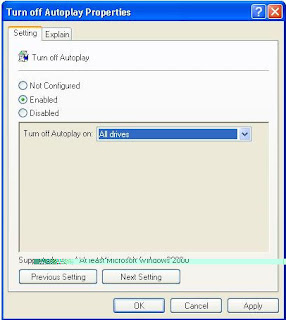
4. Set the radio or option button to “Enabled” and change the value of “Turn off autoplay on:” to All Drives (see image above).
5. That’s it you disable the autoplay of USB/CD Drives Window on your computer. Hope you find this very useful.


 Posted in:
Posted in: 

